Signup Process for POSP (OO) Online Ordering – RTO
1. Aja will send the initial email confirming the signing time and giving the Merchant Information.
Example email to merchant – prior to signing time:
Subject: POSPay Application and Setup for (Restaurant Name) – Scheduled Call (Date & Time)
(Person’s Name),
Thank you for joining the Point of Success family and its line of products. We are sure your experience with Point of Success and POSPay Processing will be awesome! Additionally, we are always here if you need us with a questions or comment, we love communicating with our merchants.
We have scheduled to call you at (time) on (date). A Success Rep will contact you at that time.
You should expect a few things to follow this email prior and prior to your appointment:
- The POSPay Processing Application – This will come from a company called “OneSpan Live” and we will walk you through signing this application. It is important that you confirm the information in this agreement including your EIN, Banking Information, DOB and Social Security Number.
- A Point of Success Online Ordering e-Sign Contract – If you are using our awesome online ordering program and an email with instructions to signup for the service and start the process of setting up your menu.
- A Gift Card EULA e-Sign – If you are interested in using POSPay’s free gift card service. You will receive another email with instructions for ordering Custom Gift Cards once you have signed. If you have a current Gift Card Service, we will collect your login credentials during our call. Please have them handy.
- A deployment link for remote access – This helps us support your account and makes it easier for training and future support, this program should be loaded on every PC running Point of Success.
- A Merchant Foundry Login – This is where you can find batch, deposit, statements and transactional information. This is sent to you once the account is generated.
- A knowledge base sheet explaining how a to Refund a payment in Point of Success or how to obtain a full PAN Request for transaction that you need a patron’s card number for (this is a seldom act).
—————————————————————————————————————————————–
2. POSP OO e-sign – The e-sign is sent to the merchant at the same time they are signing the merchant app, the e-sign is sent via Adobe and is sent to the merchant and to the person with whom they are signing with (ie. Aja, Julie, Martha, etc.)
a. This adobe e-sign is sent to the email address that corresponds to the merchant app, it is also copied to martha@inborne.com
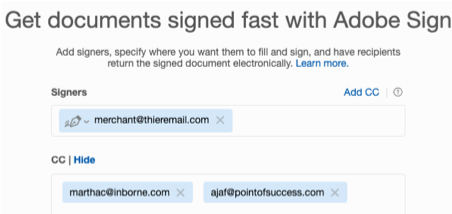 – this step allows Martha to set up the ACH payments and anything else needed.
– this step allows Martha to set up the ACH payments and anything else needed.
————————————————————————————————————————————————–
3. After the e-sign process is completed we assume that the Merchant Service side is being taken care and that the processing credentials will be added to the OO store once that information is ready.
a. The person walking the merchant through the app signing will tell the merchant many things and will follow up the conversation with an email for the login setup.
b. On the phone call and in the email it needs to be stressed that the merchant MUST start the process of setting up their menu.
c. The email link to send them is: https://admin.pointofsuccess.com/pages/RTO/index.jsp#signUp
– Once the click-thru sign-up is completed by the merchant you can start on the menu build.
#3 Email – RTO Signup Link
Subject: POSPay Online Ordering Signup Link – (Merchant Name)
(Person’s Name)
Thank you for being part of the Point of Success Family! Please use the link below to signup for Online Ordering. It will walk you through the click-thru signup. Once you have completed this step, we can initiate your menu build.
https://admin.pointofsuccess.com/pages/RTO/index.jsp#signUp
————————————————————————————————————————————————–
4. Success Rep sends out Gift Card EULA and has Merchant Sign while on the phone
- Make sure to cc: ajaf@pointofsuccess.com and todd@posleader.com so notice is received that the Merchant Signed
- Make sure to collect any current Gift Card Login Information and add to CRM
————————————————————————————————————————————————-
5. Success Rep send out link for ordering Custom Gift Cards
#5 Email – Ordering Custom Gift Cards
Subject: POSPay Gift Card Orders – (Merchant Name)
(Person’s Name)
Please use the link below when you are ready to order Gift Cards. We have generic “A Gift For You” cards and Custom Cards you can order. Please fill out the form completely, and make sure to submit your artwork for all First Time Custom Card Orders. *Please note that first time Custom Card Orders will incur a Design fee. This fee is billed in 15 minute increments at a rate of $72/hr. Average Design time is 30-60 minutes.
Once you have submitted your Order, a Sales Invoice will be emailed to you and a Customer Success Representative will contact you within 48 business hours.
A preliminary proof will be emailed to you in PDF format once Design is complete. Please check the proof for accuracy and advise on any requested changes.
Once you have given proof approval and paid any outstanding balance for design time, your cards will be sent to manufacturing.
https://forms.gle/haG6snfGAG3ywch76 (Please make this a link that says “Gift Card Order Form”)
————————————————————————————————————————————————–
6. Success Rep sends out Splashtop deployment email
#6 Email: Splashtop Download
Subject: Splashtop Remote Access Download – (Merchant Name)
(Person’s Name)
Below is the remote software for your install. Please make sure this is downloaded on each computer that has Point of Success on it as soon as possible.
https://my.splashtop.com/team_deployment/download/TJTRK2LRT47Z
————————————————————————————————————————————————–
7. Once the account is generated, Aja will send email for MF Login (Martha, Julie and Todd copied)
————————————————————————————————————————————————–
8. Success Rep sends out knowledge base for full PAN request and Refunds/Returns in the system.
#8 Email : PAN and Refunds
Subject: Full PAN Requests and how to initiate a Refund within the System
(Person’s Name)
The credit card transactions are EMV transactions and POSP cannot hold card data in the system. If you ever need the full card number in order to process a refund or other request, you will need to complete the form below.
https://forms.gle/27ozSTB1bqpw3BRv9 (Link this so that it says “Full PAN Request”)
Once you have completed the form, you can use the instructions below to refund or void a ticket:
If the till has not closed and the credit cards have not been batched, the refund can be processed by voiding the order.
- Obtain the full card number via PAN Request
- Locate the ticket within Point of Success
- Click on the Void button
If the till is closed and/or if the credit cards have been batched, the refund cannot be processed by voiding the order. In this case you must process it as a refund.
- Obtain the full card number via PAN Request
- Locate the ticket within Point of Success
- Click on the Void button
- Click on refund
- A refund can be processed for the entire amount, partial amount or specific items.
————————————————————————————————————————————————–

